Interface
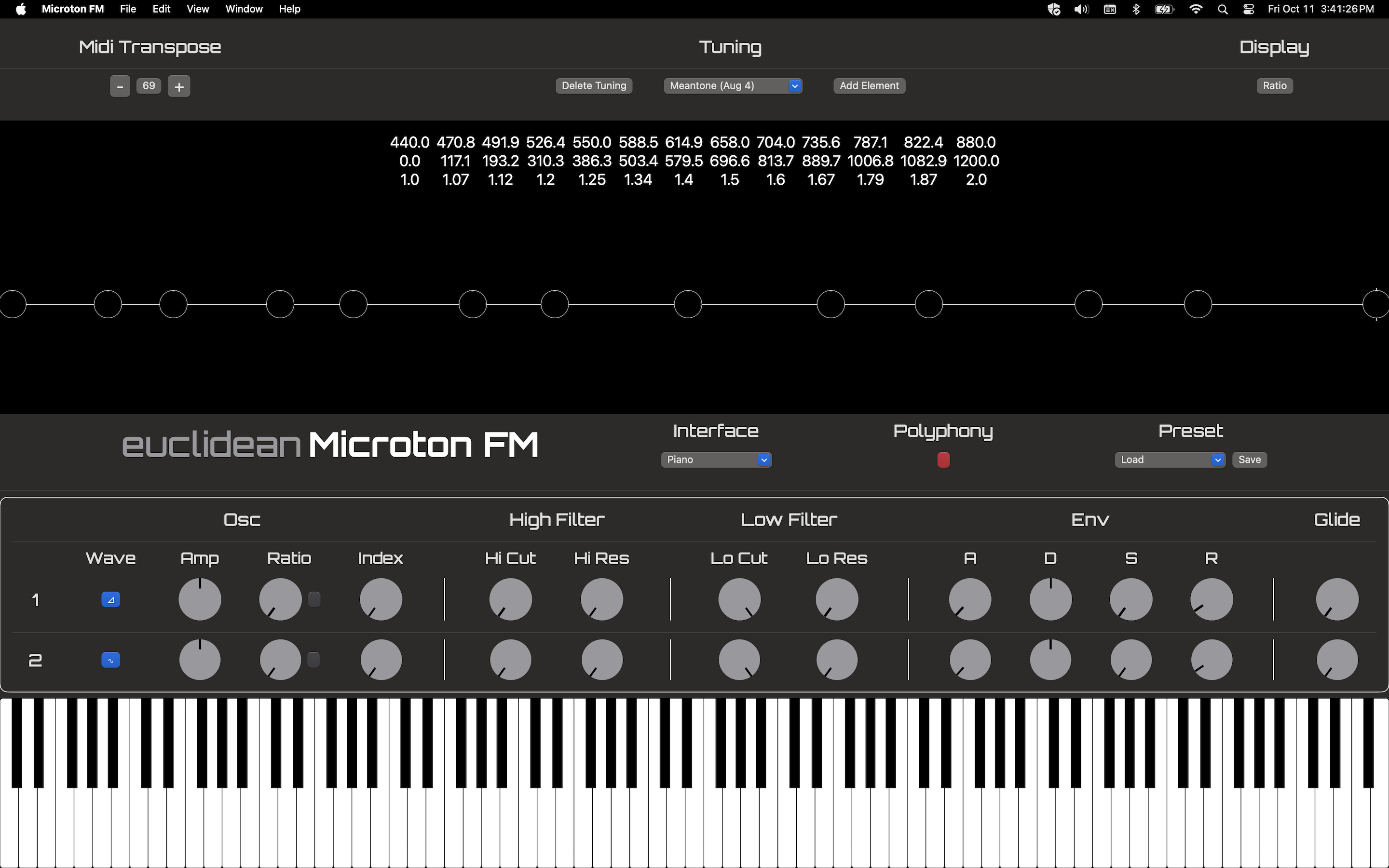
Let's look at a quick overview of the Microton FM's user interface.
Tuning toolbar

The tuning toolbar gives you options to interact with the Microton FM's tuning system on the largest scale. Save, load, generate, and delete tunings; choose whether the UI defaults to cents or ratio display; and edit the MIDI map transpose to suit your tuning.
Tuning dashboard

The tuning dashboard gives you a text-and-numbers based representation of your current tuning. Its default view is a table of your tunings elements, with each element column containing rows for frequency, cents, and ratio.

When an element is selected on the Monochord view, the tuning dashboard changes to an element detail view, where users can view and edit an elements fundamental properties and styling features.
Monochord

The Monochord view is a visual representation of your current tuning. You can click/tap on individual elements for detailed editing in the tuning dashboard, or move them around to retune them directly on the fly.
Synth controls
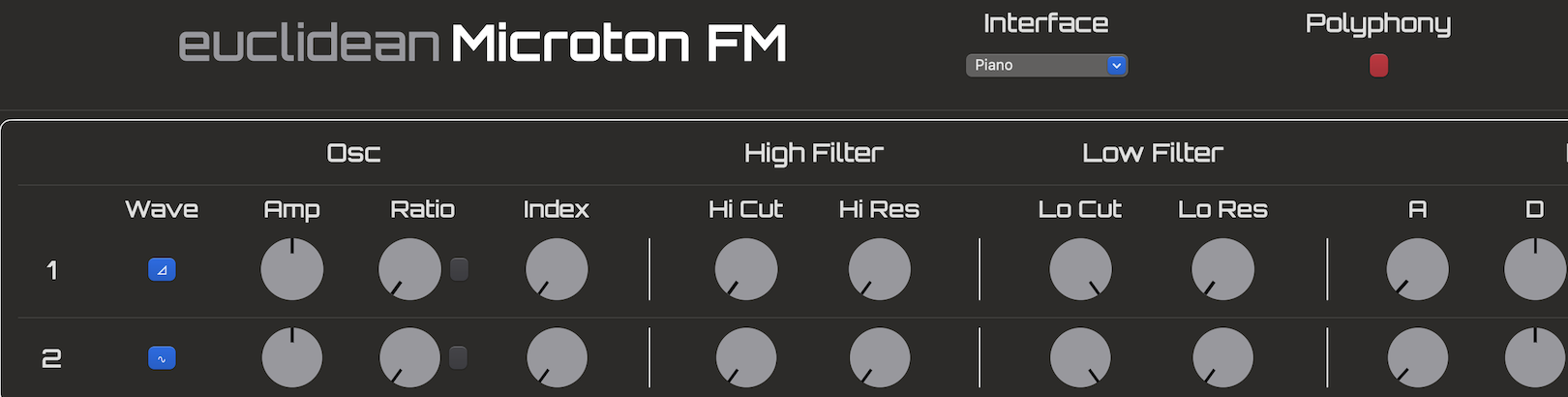
The synth controls section gives you access to your instrument's sound generation parameters. Control oscillators, filter, modulation, and envelope parameters.
Keyboard / Input
Optional onscreen keyboard/strip MIDI input. Click/tap on the keyboard to generate sound. (Note: Not available in AU mode.)